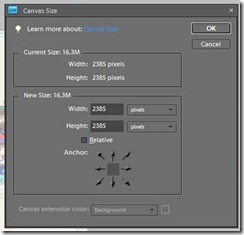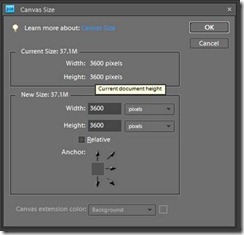Ever wanted to split your two page layout or a large panorama photo over two pages in Shutterfly? Here’s how!
Creating a double page in Shutterfly, I’m using a page size of 12×12, but you can alter this to fit the book you are creating.
To begin
- Create a page that is 23.7 x 11.95 inches and 300dpi
- Drop in your photo and resize it
- Save your PSD
Option 1 Create two jpg files from your PSD
- Go to the Image Menu, then click- Resize then Canvas Size. And you should see a dialog box similar to this one
- For the Left hand side – change the New size width to 11.95 inches
- Under Anchor Click the left arrow so that it matches the above – this means it will cut off the right hand edge.
- Click OK to apply the change in canvas size
- Click OK to warning message – we want the clipping to occur.
- Save this end result as a JPG file.
- Open up the saved PSD and repeat for the right hand side – this time setting it to anchor on the right.
- Then upload the 2 new photos and place them each in a full page template.
Option 2 Split in Shutterfly
- Save the whole file as a jpg
- Upload it to Shutterfly and follow the directions here to create a two page spread
- Place the scrapbook page into each side of the book pages
- Move it around until the preview looks lined up with the fold
Print and enjoy your book!
Want to create a smaller book with two page spreads?
If you want to create a different size books the details on the dimensions you need are on Shutterfly’s site here.
Want more Photobook Tips?