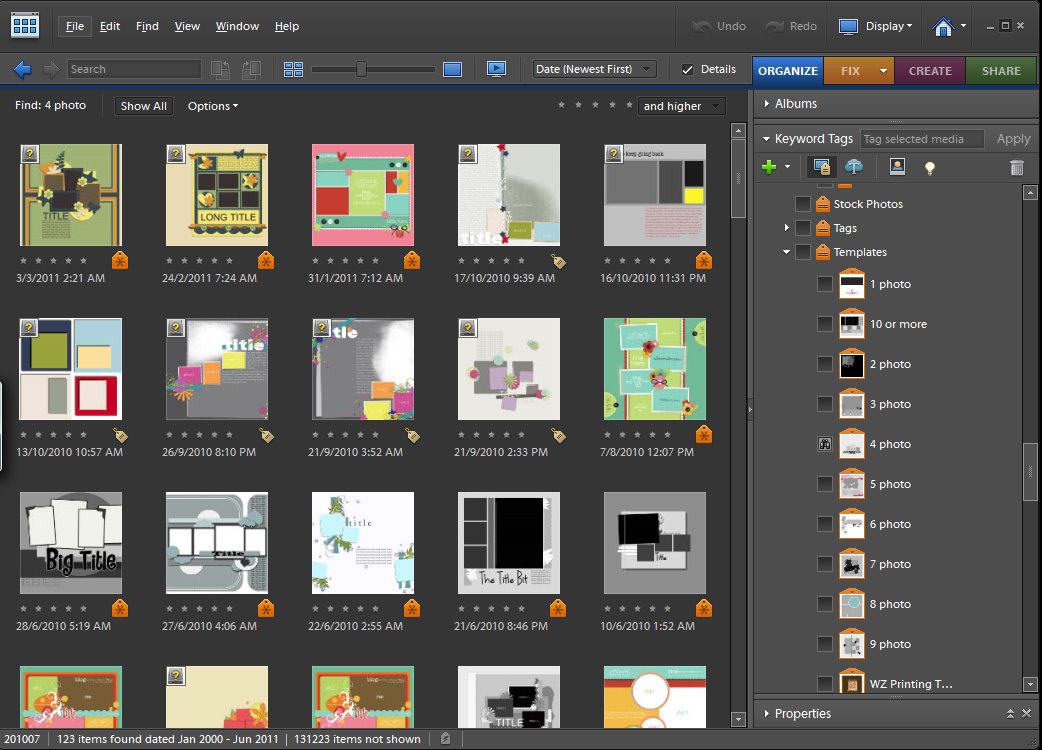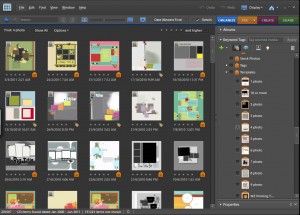Want to learn how to make your templates accessible in Photoshop Elements Organizer?
Firstly, Create a Category Tag for Templates
- In the Keyword Tags panel of the Organize tab, click the New button
 and choose either New Category.
and choose either New Category. - Type Templates in the Category Name box. Click to select an icon from the Category Icon list.
- Click OK.
Create Keyword Tags for the number of photos in each template
- Right Click on the Templates Category Tag and click on Create New Keyword Tag.
- In the Create Keyword Tag dialog box, use the Category menu to select Templates (the one we just created above).
- In the Name box, type 1 Photo.
- Click OK.
- Repeat for each of the numbers you want to tag, I have 1-9 then 10 or more photos
Add the tag to your templates
- Drag the tag you want to apply onto the Thumbnail of your Template.
- All done!
Find your templates easily
To find your templates simply click on the tag and the Organizer will show you all the templates with that number of photo-spots.
Here’s a video of how I tag my templates:
Find all your templates easily!